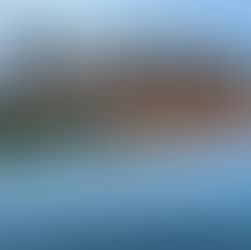The Best & Cheapest Ways to Safely Back Up Your Computer Data
- Chipheads Computer Repair
- Jul 28
- 2 min read
For most people, our computers hold everything from family photos and financial documents to business files and creative projects. Yet far too many people risk losing it all because they haven’t backed up their data, or aren’t doing it correctly. The good news? Backing up your data doesn’t have to be expensive or complicated. In fact, some of the best methods are also the most affordable. Today, Chipheads Computer Repair will be breaking down the best (and cheapest) ways to keep your computer data safe. Have questions? Need help recovering data? For any of your needs, simply contact our Twin Cities computer repair experts.

External Hard Drives: Reliable & One-Time Cost
An external hard drive is one of the most cost-effective and reliable backup options. Simply connect it to your computer and drag your important files over, or use backup software to automate the process.
Pros: One-time cost, full control over your data, fast transfers.
Cons: Physical damage or loss is possible, not ideal for off-site backup.
*Tip: Keep it in a different location (like a safe) or use two drives—one on-site, one off-site—for added protection.
USB Flash Drives: Great for Select Files
Flash drives are inexpensive and easy to use. While most USB drives don’t offer large storage capacity like external hard drives, they’re perfect for backing up your most essential documents.
Pros: Super affordable, portable, no internet required.
Cons: Typically limited storage space, easy to misplace.
Cloud Storage Services: Easy & Accessible Anywhere
Free and low-cost cloud storage options like Google Drive, Dropbox, iCloud, and OneDrive allow you to back up your files online. These services automatically sync your files and provide access from any device.
Pros: Accessible anywhere, automatic syncing, off-site protection.
Cons: Free storage is limited; may require monthly fees for more space.
*Tip: Combine free accounts across platforms for more space without spending a dime.
Automated Backup Software: Set It & Forget It
Software like Mac Time Machine (for Apple users), Windows Backup, or third-party options like EaseUS or AOMEI Backupper can automate the process using your chosen device or cloud.
Pros: Saves time, keeps backups current.
Cons: Initial setup required, may need software upgrades.
Contact Our Twin Cities Computer Repair Shop Today
For maximum protection, use a “3-2-1” backup strategy: keep three copies of your data, on two different types of storage, with one copy stored offsite. It’s cheap insurance against costly data loss.
Need help setting up a secure and budget-friendly backup system? Think you need professional help restoring lost files? Drop by our shop or contact our Twin Cities computer experts, we’ll make sure your data is safe without breaking the bank.